SittingElf
Full Member
- Joined
- Feb 25, 2018
- Messages
- 211
- Reaction score
- 560
- Golden Thread
- 0
- Detector(s) used
- Equinox 600, Equinox 800, Garrett Ace 300 (x2 For Wife and Son), Ground Hawg, Garrett Carrot, Minelab Pro-Find 35, SoundClean9 APTX LL Headphones
- Primary Interest:
- All Treasure Hunting
- #1
Thread Owner
OK... so we are all aware of the non-stop complaints about how Minelab didn't include a printed manual with the Equinox series. Personally, I am used to online manuals, and generally don't need to have a printed reference handy for using most products. The Equinox is a bit different, and I found that I needed to go back to the manual repeatedly as I learn. I ended up printing a full sized copy with two-sided printing. That took 34 sheets of letter-sized paper, and in a loose-leaf binder, it was not exactly handy to take with me into the field. Hmmm...need another solution! Eureka! I ended up with a smaller booklet sized manual for only the cost of 17 sheets of paper and ink, and it is easy.
Here's what this process will produce...
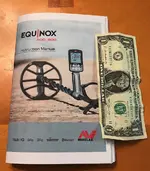
It is relatively simple and if you have a duplex (Prints both sides automatically) printer, it is even simpler. If you don't have a full duplex printer, you will print one side of the 17 sheets, then reload them for the second side. What you get is a booklet that will fit in a finds bag pocket, and is easily referenced in the field. If you don't have a powerful or big enough stapler, UPS Stores or other office places will have one that can staple the middle of the booklet as shown below.
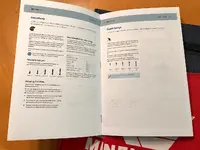
And when you're done, here is a pic that will give you a visual...

OK.. here's the ticket...
Doesn't matter if you have a Windows or Mac computer. If you currently have Adobe PDF Reader on your computer, you are already set. If not, it's FREE and you can download it here...https://get.adobe.com/reader/ The site will automatically determine which operating system you are using and will download the correct version.
Next, open the downloaded Equinox PDF Manual using Adobe reader, then FILE | PRINT. You will see the following screen:
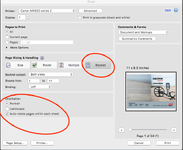
The first thing to do is to select "BOOKLET" where the top circle is. Then make sure that Portrait is selected, and then check the box for "Auto-rotate Pages...."
Next click the Page Setup button on the lower left to get this window:
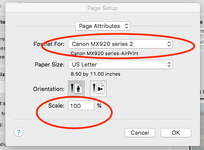
Select the printer from the dropdown that you are printing to, then make SURE that the Scale is set to 100%. Then click OK
Upon return to the original screen, press PRINT and you're on your way! If you want to insure that everything is set up right and test without wasting paper, go up the page to where it says "PAGES TO PRINT" and select the PAGES option and enter 1 - 1. That will only print the first page, and you should end up with the back page on the left, and the cover page on the right. WIth a duplex printer, on the flip side, you should have the WELCOME PAGE on the left, and page 67 on the right. It should not be upside down on the back. If using a single side printer, you should get instructions after the 17 pages print to reinsert the pages for back side printing.
This manual is now very handy, and useful. Some of us older folks may need reading glasses for the smaller print, but it's readable and not extreme.
Cheers!
Here's what this process will produce...
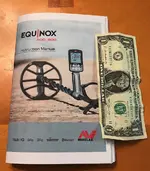
It is relatively simple and if you have a duplex (Prints both sides automatically) printer, it is even simpler. If you don't have a full duplex printer, you will print one side of the 17 sheets, then reload them for the second side. What you get is a booklet that will fit in a finds bag pocket, and is easily referenced in the field. If you don't have a powerful or big enough stapler, UPS Stores or other office places will have one that can staple the middle of the booklet as shown below.
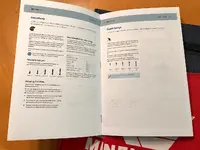
And when you're done, here is a pic that will give you a visual...

OK.. here's the ticket...
Doesn't matter if you have a Windows or Mac computer. If you currently have Adobe PDF Reader on your computer, you are already set. If not, it's FREE and you can download it here...https://get.adobe.com/reader/ The site will automatically determine which operating system you are using and will download the correct version.
Next, open the downloaded Equinox PDF Manual using Adobe reader, then FILE | PRINT. You will see the following screen:
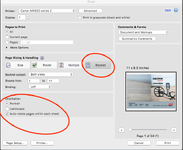
The first thing to do is to select "BOOKLET" where the top circle is. Then make sure that Portrait is selected, and then check the box for "Auto-rotate Pages...."
Next click the Page Setup button on the lower left to get this window:
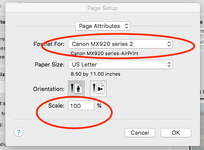
Select the printer from the dropdown that you are printing to, then make SURE that the Scale is set to 100%. Then click OK
Upon return to the original screen, press PRINT and you're on your way! If you want to insure that everything is set up right and test without wasting paper, go up the page to where it says "PAGES TO PRINT" and select the PAGES option and enter 1 - 1. That will only print the first page, and you should end up with the back page on the left, and the cover page on the right. WIth a duplex printer, on the flip side, you should have the WELCOME PAGE on the left, and page 67 on the right. It should not be upside down on the back. If using a single side printer, you should get instructions after the 17 pages print to reinsert the pages for back side printing.
This manual is now very handy, and useful. Some of us older folks may need reading glasses for the smaller print, but it's readable and not extreme.
Cheers!




