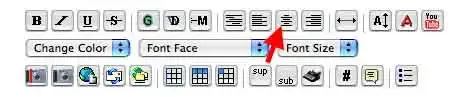- Joined
- Mar 19, 2003
- Messages
- 3,313
- Reaction score
- 134
- Golden Thread
- 0
- Location
- Northern Hemisphere
- Primary Interest:
- Cache Hunting
- #1
Thread Owner
Please crop your images before posting.... Delete areas of the image that are not related to the subject. (excess background, whitespace, etc.) We need to conserve our diskspace!
If you are unable to crop resize and rotate your images, we recommend using THIS online image editor.
The maximum size of any one image allowed in a post is 512kb. HOWEVER - we recommend your image be no wider than 700 pixels wide, in order to fit on the majority of members' monitors.
New! Now you can post up to 12 images are allowed per post!
The total file sizes allowed in any one post is 12000kb.
If you find your images are too large to upload, you can either decrease their physical size, or save them as a compressed jpg - the more compression you use, the smaller the file will be. Most photo editing programs let you save images as jpg's. GIMP is one such program for Windows.
Here's how you upload images...

Using the most basic method, all images appear at the bottom of your post - after all your message text.
If you want to post an image, then some text, then an image, then some text, do this...
Post a message as normal. Select one or more images from your hard drive.
In the body of your message, do this....
Just number those according to your uploaded images... the above example would be if you have uploaded 4 images of course!
You can click on the inline image button on the posting page....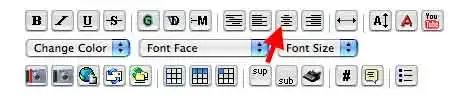
and it will insert that text for you.
(but you will have to change the number "1" if you post more than one image!)
To align your image, use the align text icon when posting.... it looks like this....

Then construct your image text like this for an inline image...
That will result in.....
I hope this helps!
If you are unable to crop resize and rotate your images, we recommend using THIS online image editor.
The maximum size of any one image allowed in a post is 512kb. HOWEVER - we recommend your image be no wider than 700 pixels wide, in order to fit on the majority of members' monitors.
New! Now you can post up to 12 images are allowed per post!
The total file sizes allowed in any one post is 12000kb.
If you find your images are too large to upload, you can either decrease their physical size, or save them as a compressed jpg - the more compression you use, the smaller the file will be. Most photo editing programs let you save images as jpg's. GIMP is one such program for Windows.
Here's how you upload images...

Using the most basic method, all images appear at the bottom of your post - after all your message text.
If you want to post an image, then some text, then an image, then some text, do this...
Post a message as normal. Select one or more images from your hard drive.
In the body of your message, do this....
Code:
some text here
[ATTACH=CONFIG]13640._xfImport[/ATTACH]
some text here
[ATTACH=CONFIG]99247._xfImport[/ATTACH]
some text here
[ATTACH=CONFIG]219745._xfImport[/ATTACH]
some text here
[ATTACH=CONFIG]219746._xfImport[/ATTACH]
some text hereJust number those according to your uploaded images... the above example would be if you have uploaded 4 images of course!
You can click on the inline image button on the posting page....
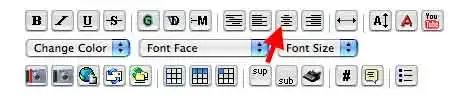
and it will insert that text for you.
(but you will have to change the number "1" if you post more than one image!)
To align your image, use the align text icon when posting.... it looks like this....
Then construct your image text like this for an inline image...
Code:
[center][ATTACH=CONFIG]219745._xfImport[/ATTACH][/center]That will result in.....
I hope this helps!