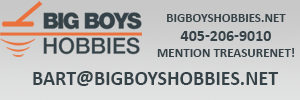TCosbyJr
Jr. Member
- Joined
- Jun 3, 2012
- Messages
- 95
- Reaction score
- 24
- Golden Thread
- 0
- Location
- Bedford, IN
- Detector(s) used
- Current: Tesoro Outlaw, BH Tracker IV, HF MD6008
Ex: White's Coinmaster Pro, BH Discovery 3300, Tesoro Cibola
- Primary Interest:
- Metal Detecting
- #1
Thread Owner
Modification tutorial to create a custom face-plate cover. After noticing the misspelt word on my MD, and the need for better fine tuning (a way to mark/know where the knobs are turned) - I decided to create a new face-plate cover.
I was formally trained as a illustrator and graphic designer, so I put my skills to work. I recreated the entire original face-plate cover, then went about altering it to fit my wants/needs designing it in Adobe CS4 Illustrator. As I am unsure of the rules regarding "fan art" in this matter I am not including my resource files (editable AI file, PDF, or final PNG/TIFF image); however, if you want send me a PM regarding my resource files in ZIP format.
As you can see in the image below I recreated the BH logo as it is on my MD, and as I disconnected the meter I included my version of the BH mascot (with his belt buckle acting as the battery indicator light - his belt has the text Low Bat). I will see if I can get permission to give my artwork freely for others to use/alter/print themselves.
Otherwise you will have to create the artwork you want to use yourself.
Typical standard warning - use these instructions at your own discretion. I am not responsible if you are injured, damage your metal detector, or anything else that results from you following these instructions. It worked fine for me, and should for you as well.

#1 Remove the coil cable.
#2 Remove the battery cover and batteries.
#3 Remove the two screws.

Set the MD handle off to the side, and place the MD electronics box on a table.
#4 Remove the four screws.

#5 Carefully remove the two knobs (pull them off) - then remove the four nuts holding the face-plate cover on.

Take the face-plate cover and scan it into your computer. I recommend you scan using 600dpi and full-color.

Using the scanned image of the face-plate cover as reference create a new one using a program like Adobe Illustrator, Inkscape, Serif DrawPlus, or any vector (or raster) graphics software.
As you can see in my new face-plate cover I created lines on the knob controls for better placement, and I also used color spots on all three settings (Sensitivity, Disc/Notch, and Metal Mode (Disc, All Metal, Tone)) so I can easily and quickly adjust my MD to get started in whatever mode (color) I need.
The colored dots are to easily set all three knobs/switches to my commonly used settings. I found the settings in the manual, recommendations from MD forums, and tried them out and they are what work for me. I use the Yellow settings the most often.
Here are the color code settings-
Yellow - Jewelry mode, great for coins too (from owners manual)
Blue - Coinshooting mode, recommended by another forum member KingTotsalot
Green - Gold prospecting mode or to simply dig any metal (from owners manual)
Pink - Coinshooting mode, recommended by several members to weed out trash. Turn the Disc/Notch knob to 3 o'clock for owner manual's coinshooting recommendation.

Print the new face-plate cover at full size on card stock. Then carefully cut out the cover itself and all the holes - I recommend you use a cutting mat and a X-Acto knife.
Then laminate the finished cover to make it water proof/resistant. I used Scotch brand self-sealing laminating pouches, but only half of it is sticky so it requires two (one pouch per side of the cover). I also used a hand-roller to ensure there were no air bubbles and it properly adhered.
Carefully cutoff the excess laminate plastic around the cover, and reopen the holes for the knobs and switches. Then flip the new cover over and using a spray adhesive coat the cover and apply to the BH face-plate. Once again I used my hand-roller, but this time to apply the cover to the face-plate. Just don't use too much force otherwise you could break out the meter (target indicator) or crack the plastic face-plate.

Reassemble the metal detector and you should end-up with something like mine. This is how my metal detector looks with my finished custom face-plate cover. As the lamination on the cover is glossy it is hard to get a decent photo - but it really does look much better in person.
I was formally trained as a illustrator and graphic designer, so I put my skills to work. I recreated the entire original face-plate cover, then went about altering it to fit my wants/needs designing it in Adobe CS4 Illustrator. As I am unsure of the rules regarding "fan art" in this matter I am not including my resource files (editable AI file, PDF, or final PNG/TIFF image); however, if you want send me a PM regarding my resource files in ZIP format.
As you can see in the image below I recreated the BH logo as it is on my MD, and as I disconnected the meter I included my version of the BH mascot (with his belt buckle acting as the battery indicator light - his belt has the text Low Bat). I will see if I can get permission to give my artwork freely for others to use/alter/print themselves.
Otherwise you will have to create the artwork you want to use yourself.
Typical standard warning - use these instructions at your own discretion. I am not responsible if you are injured, damage your metal detector, or anything else that results from you following these instructions. It worked fine for me, and should for you as well.

#1 Remove the coil cable.
#2 Remove the battery cover and batteries.
#3 Remove the two screws.

Set the MD handle off to the side, and place the MD electronics box on a table.
#4 Remove the four screws.

#5 Carefully remove the two knobs (pull them off) - then remove the four nuts holding the face-plate cover on.

Take the face-plate cover and scan it into your computer. I recommend you scan using 600dpi and full-color.

Using the scanned image of the face-plate cover as reference create a new one using a program like Adobe Illustrator, Inkscape, Serif DrawPlus, or any vector (or raster) graphics software.
As you can see in my new face-plate cover I created lines on the knob controls for better placement, and I also used color spots on all three settings (Sensitivity, Disc/Notch, and Metal Mode (Disc, All Metal, Tone)) so I can easily and quickly adjust my MD to get started in whatever mode (color) I need.
The colored dots are to easily set all three knobs/switches to my commonly used settings. I found the settings in the manual, recommendations from MD forums, and tried them out and they are what work for me. I use the Yellow settings the most often.
Here are the color code settings-
Yellow - Jewelry mode, great for coins too (from owners manual)
Blue - Coinshooting mode, recommended by another forum member KingTotsalot
Green - Gold prospecting mode or to simply dig any metal (from owners manual)
Pink - Coinshooting mode, recommended by several members to weed out trash. Turn the Disc/Notch knob to 3 o'clock for owner manual's coinshooting recommendation.

Print the new face-plate cover at full size on card stock. Then carefully cut out the cover itself and all the holes - I recommend you use a cutting mat and a X-Acto knife.
Then laminate the finished cover to make it water proof/resistant. I used Scotch brand self-sealing laminating pouches, but only half of it is sticky so it requires two (one pouch per side of the cover). I also used a hand-roller to ensure there were no air bubbles and it properly adhered.
Carefully cutoff the excess laminate plastic around the cover, and reopen the holes for the knobs and switches. Then flip the new cover over and using a spray adhesive coat the cover and apply to the BH face-plate. Once again I used my hand-roller, but this time to apply the cover to the face-plate. Just don't use too much force otherwise you could break out the meter (target indicator) or crack the plastic face-plate.

Reassemble the metal detector and you should end-up with something like mine. This is how my metal detector looks with my finished custom face-plate cover. As the lamination on the cover is glossy it is hard to get a decent photo - but it really does look much better in person.

Last edited: